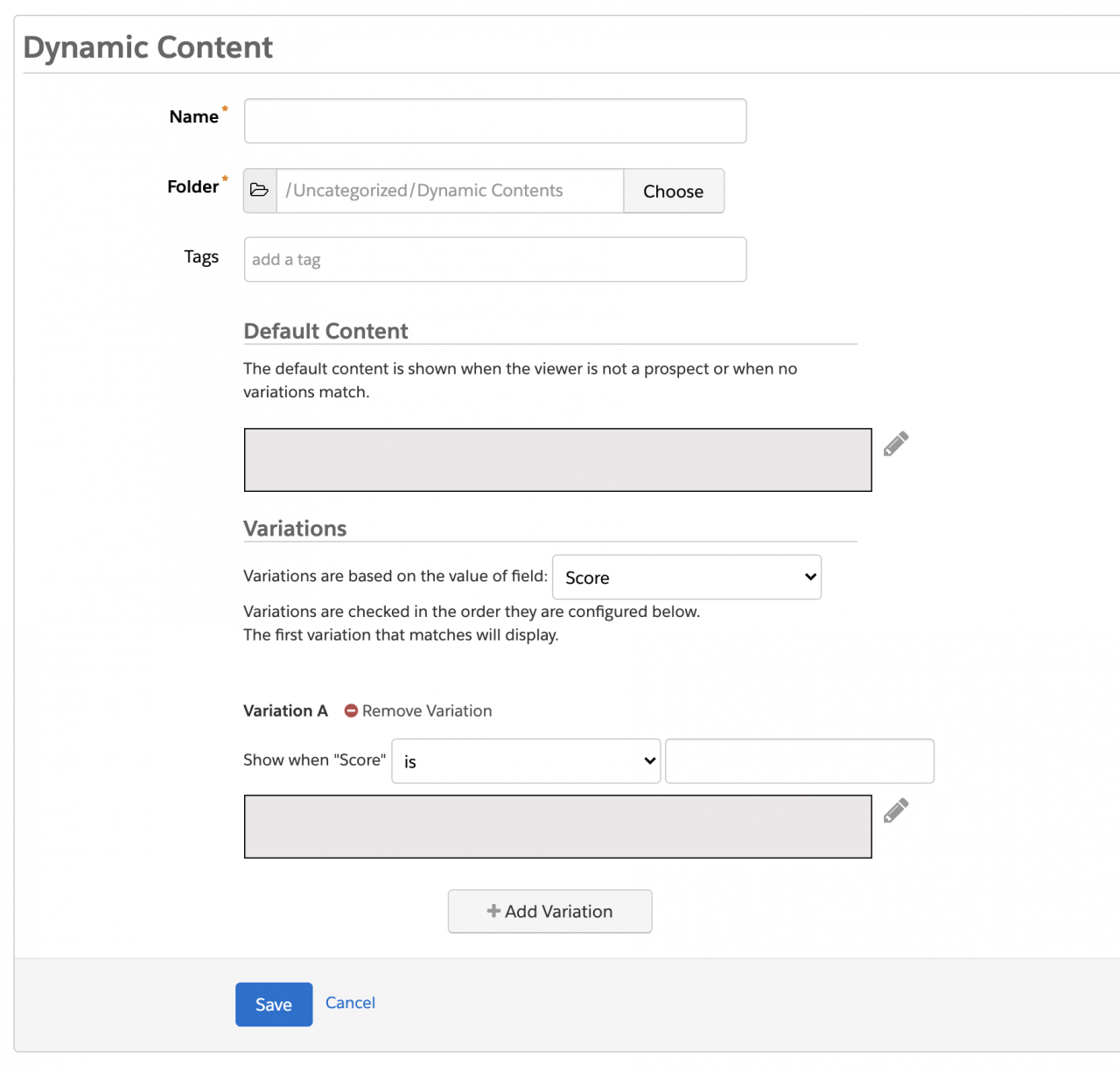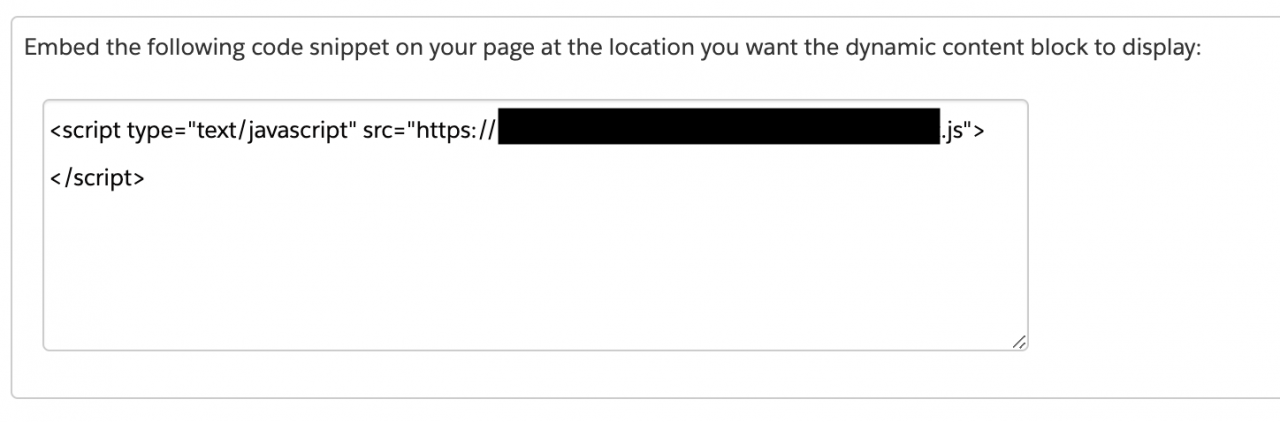Select your language
Blog
Dive into the world of Marketing Automation:
Practical & helpful knowledge that makes your daily life with Marketing Automation easier!
A closer look at personalization with Account Engagement (Pardot)
Pardot Merge Language (PML) Variable Tags
The most basic way to personalise your messaging in Account Engagement is by using PML variable tags. You can insert these tags into emails to display information from prospect records and accounts or add your own standard information, such as assigned user or your address. You can find a list with existing standard tags here. For further personalisation create custom variable tags for any custom field that doesn't include multiple responses.
Handle Merge Language (HML)
Variable Tags have major restrictions. One is that if a prospect field is empty in the record, the email shows a blank field. A more effective way to personalise your marketing assets is by using HML. This alternative solves the problem with missing data in prospect records by introducing a conditional statement which checks whether the prospect field is empty or not. Here's the syntax that can be included in your marketing assets:
| Syntax | Example |
| {{#if Merge.Field}} Show this text when a prospect record includes a value for the specified field. {{else}} Show this text if the field is blank. {{/if}} |
{{#if Recipient.FirstName}} Hi {{Recipient.FirstName}} {{else}} Hello! {{/if}} |
For personalisation with HML, you need the Handlebars Merge Fields. You can find a list with the standard merge fields for account information, user information, and prospect records here. You can create fields for any custom prospect or account field not set to record multiple responses and use them for email templates, list emails, 1:1 emails, dynamic content, landing pages, forms, and user signatures.
Dynamic Content
An even more advanced way of personalising your marketing assets is by using dynamic content. This tool allows you to display custom HTML on your website or Account Engagement forms, landing pages, layout templates, and emails based on prospect criteria to reach different personas with personalised messages.
There are a few considerations for using dynamic content. Keep in mind that the order
of your criteria is important. If a prospect matches multiple criteria, Account Engagement uses the first matched variation. You can only use HTML. The appearance of the content is affected by CSS used on your page. Finally, you can't use a date field as criteria.
Here is a short guide for creating dynamic content:
Create dynamic content
- To build dynamic content in Account Engagement go to Marketing | Content | Dynamic Content or if you are in the Lightning App select Content | Dynamic Content
- Name your dynamic content and place it in a folder.
- Specify a default content for visitors (non-prospects) and for prospects that don't match any criteria.
- Specify the field on which your criteria is based on.
- Determine the criteria and the corresponding content for the variation.
- Add variations (up to 25).
- Click Save.
Salesforce offers a guide for testing your dynamic content on your page. Click here for the details.
Add dynamic content to emails
To add your dynamic content to an email open the preferred email. Then click the lightning in the editor and select the dynamic content to include. You can preview the variations using the preview dropdown. Click "OK" to insert the content. The dynamic content can be checked by creating a test prospect for each criterion and adding the prospects to a test list.
Add dynamic content to subject lines
You can also use dynamic content to personalise email subject lines. To insert the content open the building tab of an email draft and click "Advanced Subject Composer". Enter your subject and use the buttons to insert variable tags and dynamic content. Finally, click Save.
References:
PML Variable Tags:
https://help.salesforce.com/articleView?id=pardot_guidelines_variable_tags.htm&type=0
HML Variable Tags:
https://help.salesforce.com/articleView?id=pardot_guidelines_hml.htm&type=0
https://help.salesforce.com/articleView?id=pardot_hml_conditional.htm&type=0
Dynamic Content:
https://help.salesforce.com/articleView?id=pardot_content_dynamic_content_considerations.htm&type=5
https://help.salesforce.com/articleView?id=pardot_content_dynamic_content_create.htm&type=5
https://help.salesforce.com/articleView?id=pardot_emails_personalize_subject.htm&type=5
https://help.salesforce.com/articleView?id=pardot_content_dynamic_content_emails.htm&type=5
https://help.salesforce.com/articleView?id=pardot_content_dynamic_content_pages.htm&type=5